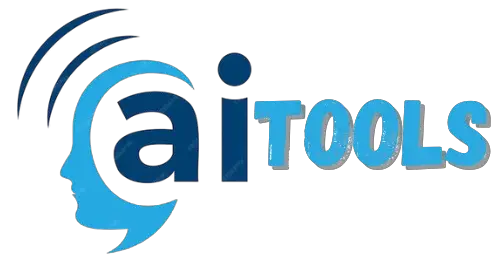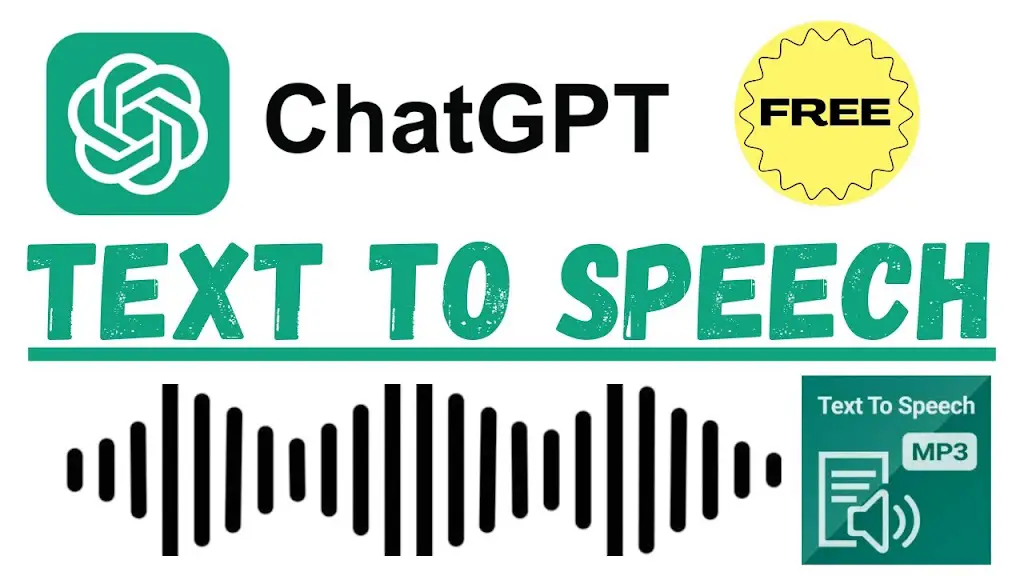How to Create Unlimited Text-to-Speech Voices Using ChatGPT in Just 1 Minute
Hello friends! Welcome back to my channel. In this article, I’ll guide you step-by-step on how to create unlimited text-to-speech voices using ChatGPT. Let’s dive in without wasting any time!
Step 1: Open ChatGPT
The first step is to open ChatGPT. Once you’ve logged in, you’ll need to give it a prompt to create some text. For example, you can ask it to write a short description, a story, or any content you need.
How to Provide a Prompt:
- Type your desired text or topic in the prompt field.
- ChatGPT will generate content for you based on the prompt.
Step 2: Use the Read Aloud Feature
ChatGPT offers an AI text-to-speech (TTS) feature that converts written text into natural-sounding speech.
Steps to Enable the Read Aloud Feature:
- Click on your profile in ChatGPT.
- Go to Settings.
- Click on the Speech option.
- Choose from multiple voice options available. For example:
- Friendly voices like, “Hey, what’s up? Feel free to ask me anything.”
- Professional voices like, “Hi there, nice to meet you. I’m here to assist.”
Step 3: Open Google and Adobe Podcast
Now, let’s enhance the audio quality of the generated text-to-speech voice.
Tools You’ll Need:
- Google Chrome
- Adobe Podcast
Steps:
- Open Google.com and Adobe Podcast simultaneously.
- Adobe Podcast is an excellent tool for enhancing audio quality.
Step 4: Install Chrome Audio Capture Extension
Next, you need to install the Chrome Audio Capture extension to record the TTS voice.
How to Install the Chrome Audio Capture Extension:
- Go to the Chrome Web Store.
- Search for Chrome Audio Capture.
- Install the first option that appears. (If you’ve already installed it, skip this step.)
Step 5: Capture the Audio
Once the extension is installed, follow these steps to capture the audio:
- Click on the Chrome Audio Capture extension.
- Select the Start Capture button.
- Go back to ChatGPT and play the text-to-speech voice.
The Chrome Audio Capture will record the audio file for you.
Step 6: Save the Captured Audio
After recording:
- Click Stop Capture on the Chrome Audio Capture extension.
- Save the captured file.
The audio file will be stored in your downloads folder.
Step 7: Enhance the Audio in Adobe Podcast
To improve the audio quality:
- Open Adobe Podcast.
- Use the Enhance Speech feature.
- Upload your audio file.
Adobe Podcast Features:
- Enhances clarity and removes background noise.
- Makes the TTS voice sound more professional.
Step 8: Download the Final Audio File
Once the enhancement is complete:
- Play the audio to ensure it meets your expectations.
- Click on the Download button to save the final version.
Benefits of Using AI Text-to-Speech Technology
AI TTS technology is a game-changer in content creation. It offers:
- Natural-sounding speech using advanced machine learning algorithms.
- Accessibility for visually impaired users.
- Ease of creating audio versions of articles, books, or tutorials.
Applications of TTS Technology:
- Virtual assistants.
- E-learning platforms.
- Content creation tools.
Final Thoughts
That’s all for today! Now you know how to create unlimited text-to-speech voices using ChatGPT and enhance them with Adobe Podcast.
If you found this tutorial helpful:
- Subscribe to my channel.
- Press the bell icon to get notifications for upcoming videos.
Thanks for watching, and I’ll see you in the next video!